The generic Mail apps do not work with our email.
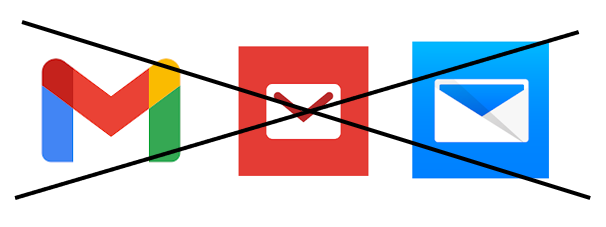
To put email on your Android Phone, please follow the steps below.
Go to the Google Play Store.
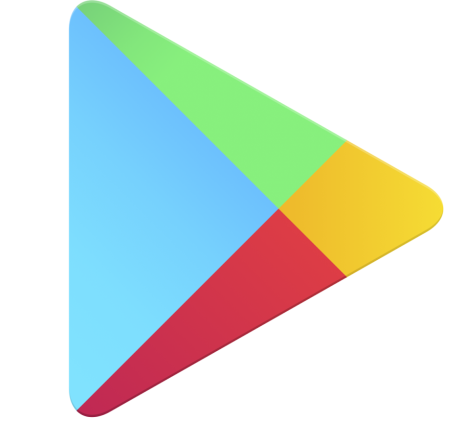
Type Microsoft Outlook into the Search Bar.

Click the Install button.
You may need to type your Google Play Store password depending on the settings on your phone.

Wait for the app to download.

Find the Outlook App on your phone and open it.

Click Add Account.

Type your full Mutual Aid email address.
Click Continue.

Enter your Email Password.
Click Sign in.

Select whether you want a text message or phone call code from your Multi-Factor Authentication.
Enter the code that was texted to you.
Click Verify.

Tap Maybe Later.
(We do not want to add another account)
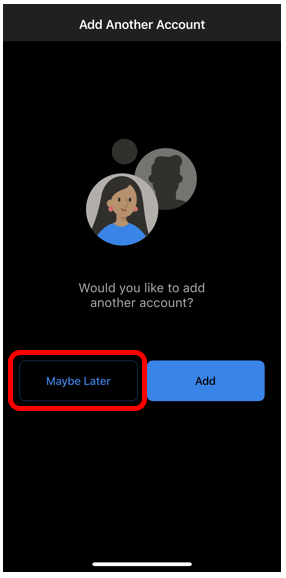
Click Turn On to enable notifications.
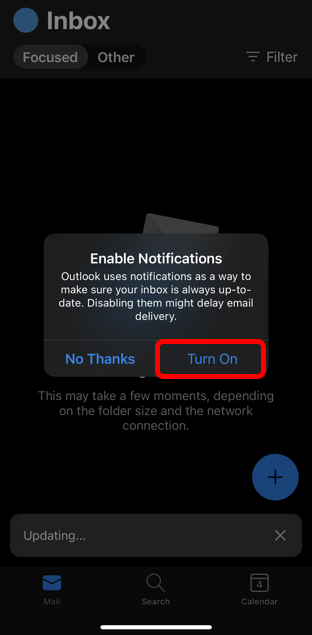
Tap Allow to give Outlook permission to send you notifications.
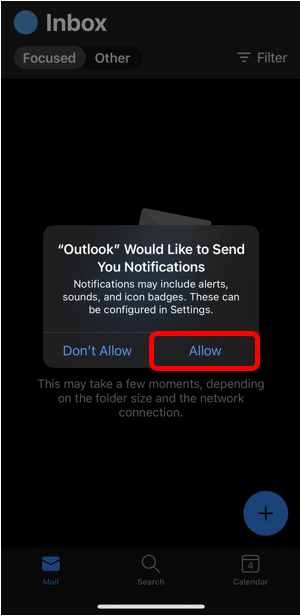
If you see Focused on your email (circled below) go into the settings and turn it off.
Click the Circle with your initial in it.
Click the Settings Icon.

Scroll down to Focused Inbox and turn the toggle off. It should be gray when off.
You can also click on Signature if you want to add an email signature here.

